
Product Technical Support
Rack Console with KVM Switch
- I need to add additional KVM switches to the DMK and SMK series console switch. Which brands are compatible?
- Give me an idea of the procedures involved in connecting PCs to the DMK, SMK series server console KVM switch.
- Helpful tips on cabling the KVM switch.
- I need to add additional KVM switches to the DMK and SMK series. Which brands are compatible?
-
The SMK and DMK series supports only our own KVM switches. These are available through special orders only. Please call for more information
- Basic steps for connecting PCs to the DMK and SMK series with KVM switch.
-
The following summarizes the basic steps. Complete procedures are included in the user's manual.
- Begin by making sure all peripherals and computers are turned off.
- Starting from KVM port #1, connect your PC to the KVM switch starting with the video connection first and then the mouse and finally the keyboard connection. Repeat this for port #2, 3 ... until all PCs are connected.
- Power up the KVM console switch. Use the default password to enable the KVM switch.
- Power up and let the PCs boot to their OS one by one.
- Use the pushbuttons to cycle through each KVM port. The status indicator changes color and flashes or stays lit depending on whether there is live signal from each of the connected PCs.
- You can also turn on the KVM switch on-screen-display menu by tapping quickly the " Scroll-Lock"
key twice and then the "Space Bar". The KVM settings can be configured using
the keyboard.
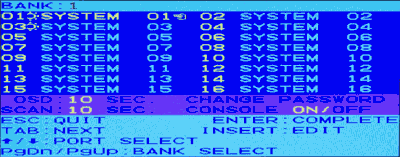
- Helpful Tips
-
- Ensure that all cables are well seated. Labelling the cables also helps to avoid confusion.
- After the first PC boots, make sure all three components (monitor, keyboard, mouse) of your console are working. This elimintaes any problems associated with the console if you encounter trouble as more systems come online.
- Use recommended video cable length. The maximum length for a well shielded VGA cable is 5 meters. Longer cables may degrade image quality. Normally, the cable length is dependent on the driver capacity of your video card. If you need longer video cable, consider adding a video extender.
- Use recommended keyboard/mouse cables. The recommended length for PS/2 type keyboard/mouse cable is 5 meters. Normally, the cable length is dependent on the driver capacity of your PS/2 port. If you need longer cable, consider adding a signal extender.
- Don't press any keys on the keyboard while the selected computer is booting up. Otherwise, it may cause a keyboard error or at the connected PC's side.

